


![]()
 |
 |
 |
|
|
|
|
Last updated: October 2006
Fusion95 is now available for the HP NonStop Integrity Server. Fusion95 will run on D44 and G04-G06 systems under OSS. This document is intended to help install and test on this platform. It will be updated continually as new information is obtained.
Fusion95 runs on a wide range of UNIX platforms. It is possible to run Fusion95 on the HP NonStop Integrity Server, because this now supports "UNIX" with the advent of OSS.
Please send technical questions and feed-back to : tech@april.se
This port supports User-Level and Share-Level security. With Share-Level security the access to NonStop Server's resources are protected by passwords. With User-Level security the access to these resources is protected by user name/account and password authentication.
The configuration of whether Share-Level or User-Level security is used is determined by the secmode= parameter in the pcserve.ini file. Fusion95 parameters are documented in the User's Guide. The security type is always configured on a per-server basis. It is not possible to have different type of security for different shared disks.
Share-Level security has shared resource access determined when the resource is used by validating the resource password. An example of this is a Windows 95 server. Share-Level security is the easiest to use and administrate, and it is this we recommend you use unless you really need functionality from one of the others.
Access to disks is determined at resource connection time, by the specification of passwords.Users will have full access to all files on shared resources to which they have access. The user id and access permission of any files created will be determined on a shared resource basis.
User-Level security has shared resource access determined at logon time by validating the user id and password. An example of this is a Windows NT server.
The client will send a session set-up request to the server containing the user-name and password. These will be validated against Fusion95. s User Database before access is allowed. Once access is permitted, the user can map all shared resources without specifying a password, and obtain access rights according to the user account.
If the user-name and password cannot be validated, then access to the server will normally be denied. It is however possible to allow guests to access the server; users without a valid account on the server will be logged on as a guest. In order to do this the guest= parameter must be included in the pcserve.ini file to specify the user-names whose access rights the guest will be given. The default is NOT to permit guests access.
When running the server in User-Level security, each PC user is mapped to a NonStop Server user (NSK User Id). This mapping can either be to a "full" name or to an alias. For example PC user DENNISA could be mapped to Guardian user edu.dennis or to Guardian alias dennis.
OSS does not provide the /etc/passwd and /etc/group files that are normally available in a UNIX environment. Features in Fusion95 that normally require these files (such as the Browse buttons in the F95ADMIN GUI administration program) will not work. It is possible for the Guardian System Administrator to create these files, and thus enable this functionallity. This would require that it be maintained over and above the Safeguard/CA user databases; although it might be possible to automate this process.
When configuring user id in Fusion95 with either F95ADMIN or pcconfig, (for example for a shared disk on a server running in Share-Level security), you can either enter the Guardian NSK User ID or the OSS User ID. The configuration programs will automatically calculate and display the other User ID.
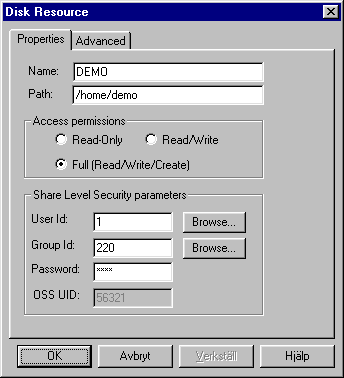
When using F95ADMIN earlier than 1.07, or Fusion95 earlier than 4.03.5 then the UID should be entered as an OSS User Id (Guardian Group Id x 256 + User Id). For example a Guardian user 254,211 (group id 254 and user id 211) will have an OSS User Id of 65235.
If Fusion95 is received well in the Tandem marketplace, we hope to enhance the "UNIX" product with a number of HP NonStop Integrity Server specific features.
We have started this process by adding Tandem specific support for multiple Socket Transport Agents, a feature not in the UNIX port of this product.
During the installation procedure of a new Fusion95 system the user will be asked if he has a license code. If he does not have a code, a 10 user evaluation license with a one month expiry date will be automatically generated.
When the license database is displayed using the /usr/fusion95/license command, the expiry date will be shown along side this code.
When the purchase is made, a "live" license code can be added, without the need to re-install or even pause the Fusion95 server.
An evaluation of Fusion95 for HP NonStop Integrity Server is available for download from the internet. This is provided in compressed tar format. The following steps are used to install Fusion95:
Make sure that you have Super-User access permissions (super.super) to the Tandem machine.
/tmp/fusion95.tar
tar -xvf /tmp/fusion95.tar
/tmp/usr/fusion95/install/install
You appear to have Fusion95 running, you should stop
it before upgrading.
Do you want to stop Fusion95 now (y/n) ?
The fusion node name is currently set to: FUSION
Is this OK (y/n) ?
If this is not OK, a different name can be selected:
Please enter the network name (8 characters or less):
The workgroup/domain name is currently set to:
WORKGROUP
Is this OK (y/n) ?
If this is not OK, a different name can be selected:
Please enter the workgroup/domain name (15 characters or less):
The tcp/ip driver name is currently set to: $ZTC0
Is this OK (y/n) ?
If this is not OK, a different name can be selected:
Please enter the tcp/ip driver name:
If this is a first-time or trial installation, you may not have a Fusion95 authorization code. Without an authorization code you will be able to test Fusion95 for 30 days.
Please find your authorization code.
If you do
not have an authorization code, you may still evaluate Fusion95 for 30
days.
Do you have a Fusion95 authorization code (y/n) ?
If Y was entered, you will be asked to enter the code:
The license code consists of 16 characters. It may be entered
as a 16 character string or in blocks of 4 separated by dashes . -.
.
Enter the new license code (type q to quit):
The system will now be copied to /usr/fusion95.
/usr/fusion95/f95start
The installation then prompts to see if it should execute this command for you, in order to start Fusion95 immediately.
Do you want to start Fusion95 now (y/n) ?
Type Y to start Fusion95 immediately.
rm -r /tmp/usr/fusion95
Early versions of OSS did not fully implement all of the system calls normally found in a UNIX system. Fusion95 uses the ioctl with the SIOCGIFCONF parameter to Get the InterFace CONFiguration. Running Fusion95 on a D44 or G04 system (and sometimes on a D45 or G05 system) will cause the error:
SIOCGIFCONF ioctl: Invalid function argument
In order to get round this problem, a file called /usr/fusion95/cfg/interface0 should be created containing a list of the TCP/IP interfaces on which Fusion95 will run. This file should contain one line per interface with the format:
Interface-Name space IP-Address space Network-Mask space Broadcast-Address
For example:
SN31 204.160.16.36 255.255.255.0 204.160.16.255
This information can be obtained by running the following command from the OSS prompt (note that ztc0 might need to be changed to the correct TCP/IP driver process name):
gtacl -p scf 'assume process $ztc0 ; info subnet * ; exit'
SIOCGIFCONF was entered as a RFE (request for enhancement) and is available in some releases of D45 and G05 and all releases from D46 and G06. You need T9055D46, T9551D40-ADR, T8397D40-AAI and T8306D40-AAI.
Fusion95 is now ready to use. During installation it was configured for Shared-Level security and with one shared disk resource called TMP without a password which points at the /tmp directory. In order to map this disk on a Windows PC, go into Explorer and from the Tools menu select Map Network Drive. In the path field type \\ followed by the ip address of the Fusion95/Nonstop Server followed by \TMP, for example:
\\10.0.0.100\TMP
If the PC and Fusion95/Nonstop Server are on the same TCP/IP broadcast network then the node name specified at installation time can be used instead of the ip address, for example:
\\DEVELOPMENT\TMP
If the PC and Fusion95/Nonstop Server are not on the same TCP/IP broadcast network, then the node name can still be used instead of the IP address if name resolution is configured for the PC network. The simplest form of name resolution is performed by adding the Fusion95/Nonstop Server name and IP address to the PC's LMHOSTS file. Network wide name resolution can be performed by a Windows Name Server (WINS), into which the Fusion95/Nonstop Server name and IP address is added as a static entry.
Once access to the Fusion95/Nonstop Server's TMP disk has been tested, the next step is to add further shared disk resources. It is normal to protect these new disks with passwords. It might also be desired to removed the TMP disk or password protect it. Administration of the Fusion95 shared resources can be performed from an OSS prompt using the /usr/fusion95/pcconfig command or from a Windows PC with the F95ADMIN program installed.
It is usually desirable to make Fusion95 start automatically when then server is restarted. In order to do this, the system administrator must add a command to the system start-up file after TCP/IP has been started. This command should run the /usr/fusion95/f95start script.
For example:
osh -c "/usr/fusion95/f95start" -- >/usr/fusion95/f95start.log </dev/null
The Guardian File System is available to OSS programs such as Fusion95 via the /G directory.
Only unstructured files can be opened, it is not possible to open structured files such as databases. The file can be opened in the following cases:
Note: Sharing a directory with all uppercase letters, such as /G, requires Fusion95 version 4.03.8 and F95Admin version 1.08.
Fusion95 will run on all interfaces configured for the specified Socket Transport Agent. It is also possible to make Fusion95 run on multiple Socket Transport Agents.
To enable a second Socket Transport Agent, do the following:
| Click here to download the latest versions for evaluation or upgrading. |
 |
| |||
| © Copyright 2001 | Developed by April System Design | webmaster@april.se |